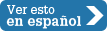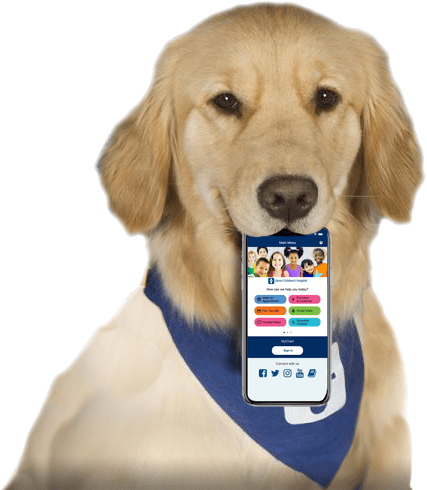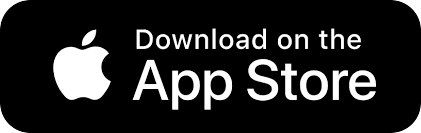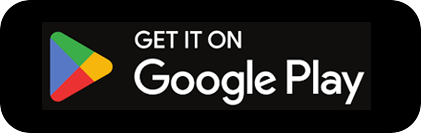Monitoring Your Child's Media Use
Kids have easy access to hundreds of TV stations and millions of Internet sites. They can buy or download countless video games and apps. They can stream movies on many devices and watch YouTube or TikTok videos at the swipe of a finger. And they can interact socially online with friends and strangers using social media platforms. There's a lot of media out there, and some of it might not be appropriate for your kids, depending on their age and maturity level.
The best way to monitor media that kids use is to experience the media yourself. Test apps and play games before your kids use them. View and play apps and games together. And watch what they watch so you can talk about what they see on their screens. You know your kids best, so you're the best judge of what they can handle.
Some families might choose to monitor more closely and control the media their kids watch, play, and use. There are many ways to do this.
Internet Activity
Some parents might choose to spot-check their kids’ devices every once in a while. Others might want to filter their kids' Internet use by setting up iOS and Android profiles for them on all the online devices they use (smartphones, tablets, and computers). This lets a parent restrict apps and games that kids can download and play, and websites they can visit. Parents also can set time limits on Internet use.
Most big email providers, such as Google and Yahoo, let parents create child email accounts for younger kids. These accounts can forward all emails to a parent to monitor contacts and communications. When kids get older, they can create an account of their own.
Social media sites may have age limits before kids can get their own accounts. To keep an eye on a child's social media activity, parents can set up accounts of their own and check their child's pages and activity for themselves. They also may have the passwords to their kids' accounts.
Programs and apps are available that can monitor kids’ social media accounts and alert parents to any inappropriate language or photos. Some can give detailed reports of a child's browsing history and how long the child was online and on each site. Consider your child’s age and digital behavior when deciding whether to monitor devices. Then, if you choose to monitor, talk to them about it and explain why it's important.
No amount of monitoring can protect kids from everything. And kids can often figure out how to get around parental controls. So it’s best to encourage your child to be a responsible Internet user by being a good role model and talking to your kids about online safety.
If any problems — such as cyberbullying or sexting — come up, use them as teaching moments to help kids understand the importance of protecting themselves and their reputation online.
TV Ratings and the V-Chip
Two ways you can help monitor what your kids watch are TV Parental Guidelines and V-chip.
TV Parental Guidelines. Modeled after the movie rating system, this is an age-group rating system developed for TV programs. These ratings are listed in TV guides and local listings, and on the screen in your cable program guide. They also appear in the upper left corner of the screen during the first 15 seconds of TV programs.
But not all channels offer the rating system. For those that do, the ratings are:
- TV-Y: suitable for all children
- TV-Y7: directed toward kids 7 years and older (kids who are able to distinguish between make-believe and reality); may contain "mild fantasy violence or comedic violence" that may scare younger kids
- TV-Y7-FV: fantasy violence may be more intense in these programs than others in the TV-Y7 rating
- TV-G: suitable for a general audience; not directed specifically toward kids, but contains little to no violence, sexual dialogue or content, or strong language
- TV-PG: parental guidance suggested; may contain an inappropriate theme for younger kids and contains one or more of the following: moderate violence (V), some sexual situations (S), occasional strong language (L), and some suggestive dialogue (D)
- TV-14: parents strongly cautioned — not recommended for kids younger than 14; contains one or more of the following: intense violence (V), intense sexual situations (S), strong language (L), and intensely suggestive dialogue
- TV-MA: designed for adults and may be unsuitable for kids under 17; contains one or more of the following: graphic violence (V), strong sexual activity (S), and/or crude language (L)
V-chip (V is for "violence"). This technology lets you block TV programs and movies you don't want your kids to see. All new TV sets that have screens of 13" or more now have internal V-chips, and set-top boxes are available for TVs made before 2000. The V-chip allows you to program your TV to display only appropriately rated shows — blocking out other, more mature shows.
The Federal Communications Commission (FCC) requires that V-chips in new TVs recognize the TV Parental Guidelines and the age-group rating system and block those programs that don't meet these standards.
The rating system and V-chip can be valuable tools, but they can also cause problems. Research shows that preteen and teen boys are more likely to want to see a program if it's rated MA (mature audience) than if it's PG (parental guidance suggested).
Also, broadcast news, sports, and commercials aren't rated, although they often include depictions of violence and sexuality. So even with the V-chip and ratings, it's still important to preview shows to see whether they're OK for your kids — and to turn off the TV if they're not.
Video Game and App Ratings
Some apps and almost all video games available for purchase (through retail channels or by downloading) are rated by the Entertainment Software Rating Board (ESRB). The ESRB has 7 rating categories:
- E (for Everyone): content is generally suitable for all ages. May contain minimal cartoon, fantasy, or mild violence; and/or infrequent use of mild language.
- E-10+ (for Everyone 10+): content is generally suitable for ages 10 and up. May contain more cartoon, fantasy, or mild violence; mild language; and/or minimal suggestive themes.
- T (for Teen): content is generally suitable for ages 13 and up. May contain violence, suggestive themes, crude humor, minimal blood, simulated gambling, and/or infrequent use of strong language.
- M (for Mature): content is generally suitable for ages 17 and up. May contain intense violence, blood and gore, sexual content, and/or strong language.
- AO (for Adult Only): content suitable only for adults ages 18 and up. May include prolonged scenes of intense violence, graphic sexual content, and/or gambling with real currency.
- RP (for Rating Pending): not yet assigned a final ESRB rating. This appears only in advertising, marketing, and promotional materials related to a physical (e.g., boxed) video game that is expected to carry an ESRB rating, and should be replaced by the game's rating after it is assigned.
- RP likely mature 17+: not yet assigned a final ESRB rating. Similar to RP, but anticipated to be rated Mature 17+.
The ESRB also has a long list of content descriptors to help explain why a game or app got the rating it did. Examples include things like nudity, blood, strong language, use of alcohol, and use of drugs.
Different companies that create mobile software (such as Apple, Google, or Samsung) have their own rating systems for apps that are based on age. These might differ from country to country.
What Else Should I Know?
Internet monitoring, V-chips, and ratings can help shield kids from inappropriate material, but they can't block everything. Even if you program the V-chip and only buy or download age-appropriate games and apps, it's still important to know what your kids watch and play. Think of yourself as your child's media coach — someone who can talk about what they see and help them understand it.
These online resources also can help:
- the AAP's family media plan tool lets parents create a media plan for their family
- Common Sense Media has information about age and content appropriateness of video games and other media
Talk to your doctor if you have any questions or concerns about managing your child’s media use.
Reviewed by: Elana Pearl Ben-Joseph, MD
Date Reviewed: Aug 1, 2022